Basic Setup
Video Documentation
You can check this below video to understand the setup process much more easily, just click the below image to watch the video directly on YouTube, or click this link -
Mobile Logo
Access your blog Layout > click Edit icon on Mobile Logo widget.
Types: image, custom, default.
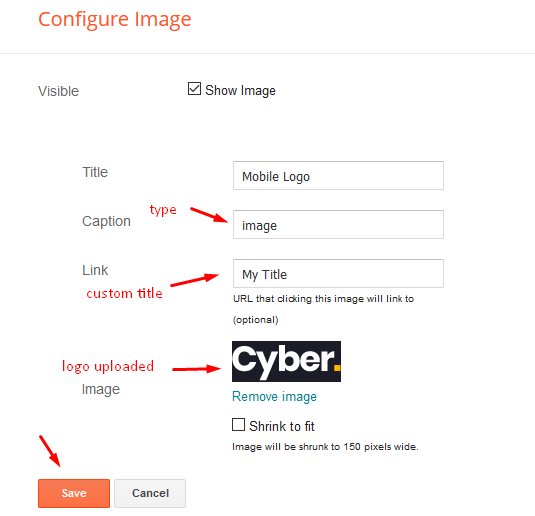
Main Menu/DropDown/Multi DropDown/Mega Menu
Access your blog Layout > click Edit icon on Main Menu widget.
Normal Link : Features
Sub Link: _Sub Link 1.0 (before the link add "_") 1 underscore
Sub Link 2: __Sub Link 1.1 (before the link add "__") 2 underscore
Mega Shortcode by Label: Technology/mega-menu
Mega Shortcode by Recent: recent/mega-menu
Mega Shortcode by Random: random/mega-menu
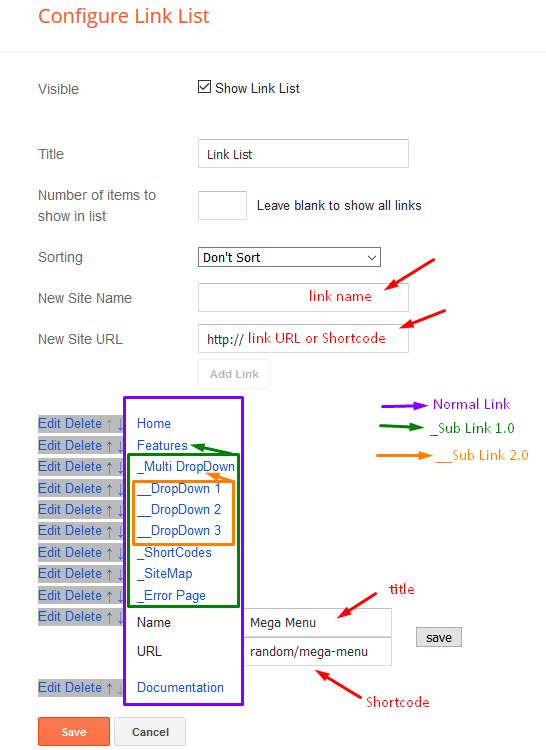
Hot Posts
Access your blog Layout > click Add a Gadget > HTML/JavaScript on Hot Posts section, you must place the following names highlighted in blue below.
Shortcode: Label, recent or random/hot-posts
Example: Technology/hot-posts
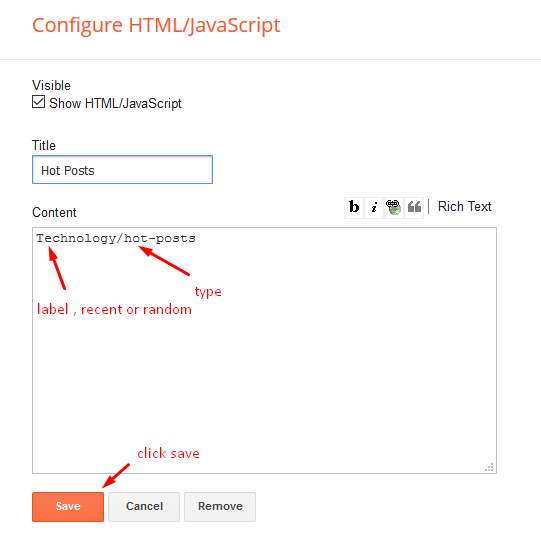
Featured Posts
Access your blog Layout > click Add a Gadget > HTML/JavaScript on Featured Posts section, you must place the following names highlighted in blue below.
Shortcode: Label, recent or random/featured
Shortcode Ex: Business/featured
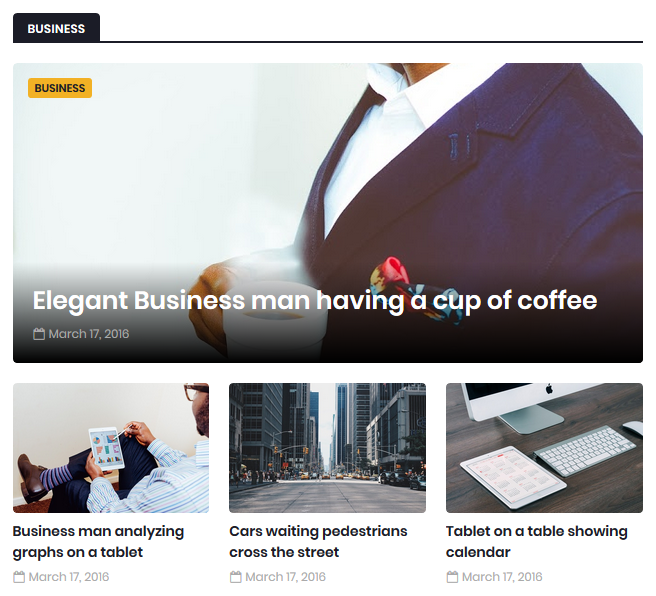
Widget Settings Ex:
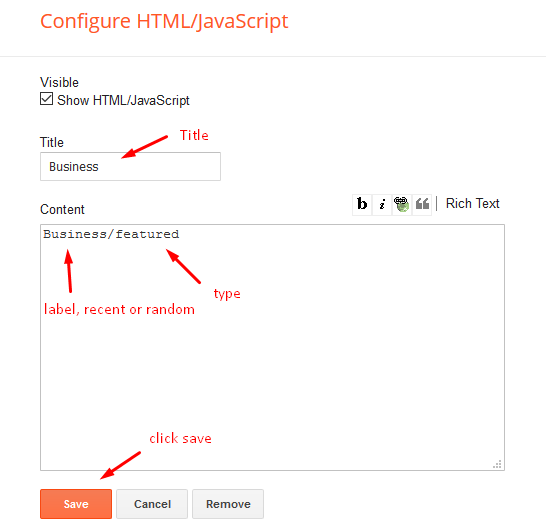
Post List Widget
Access your blog Layout > click Add a Gadget > HTML/JavaScript on Sidebar or Footer section, you must place the following names highlighted in blue below.
Shortcode: Results number/Label, recent or random/post-list
Label Posts: 3/Technology/post-list
Recent Posts: 3/recent/post-list
Random Posts: 3/random/post-list
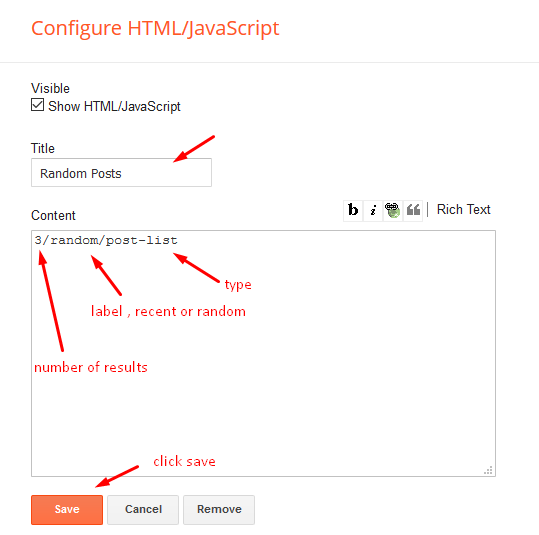
Social Widget
Access your blog Layout > click Edit icon on Social Widget widget.
Icons Avaliables { blogger, facebook, twitter, gplus, rss, youtube, skype, stumbleupon, tumblr, vk, stack-overflow, github, linkedin, dribbble, soundcloud, behance, digg, instagram, pinterest, twitch, delicious, codepen, reddit, whatsapp, snapchat, email }
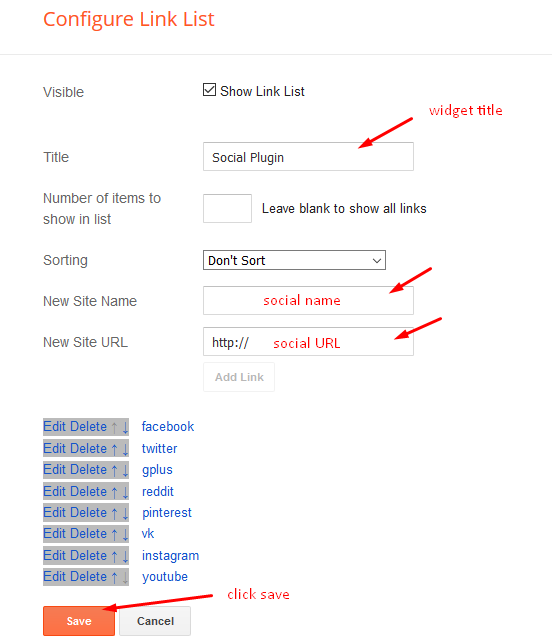
Post Layouts
Left Sidebar: Inside the post add the text left-sidebar and add the style Strikethrough
Full Width: Inside the post add the text full-width and add the style Strikethrough
Right Sidebar: Inside the post add the text right-sidebar and add the style Strikethrough
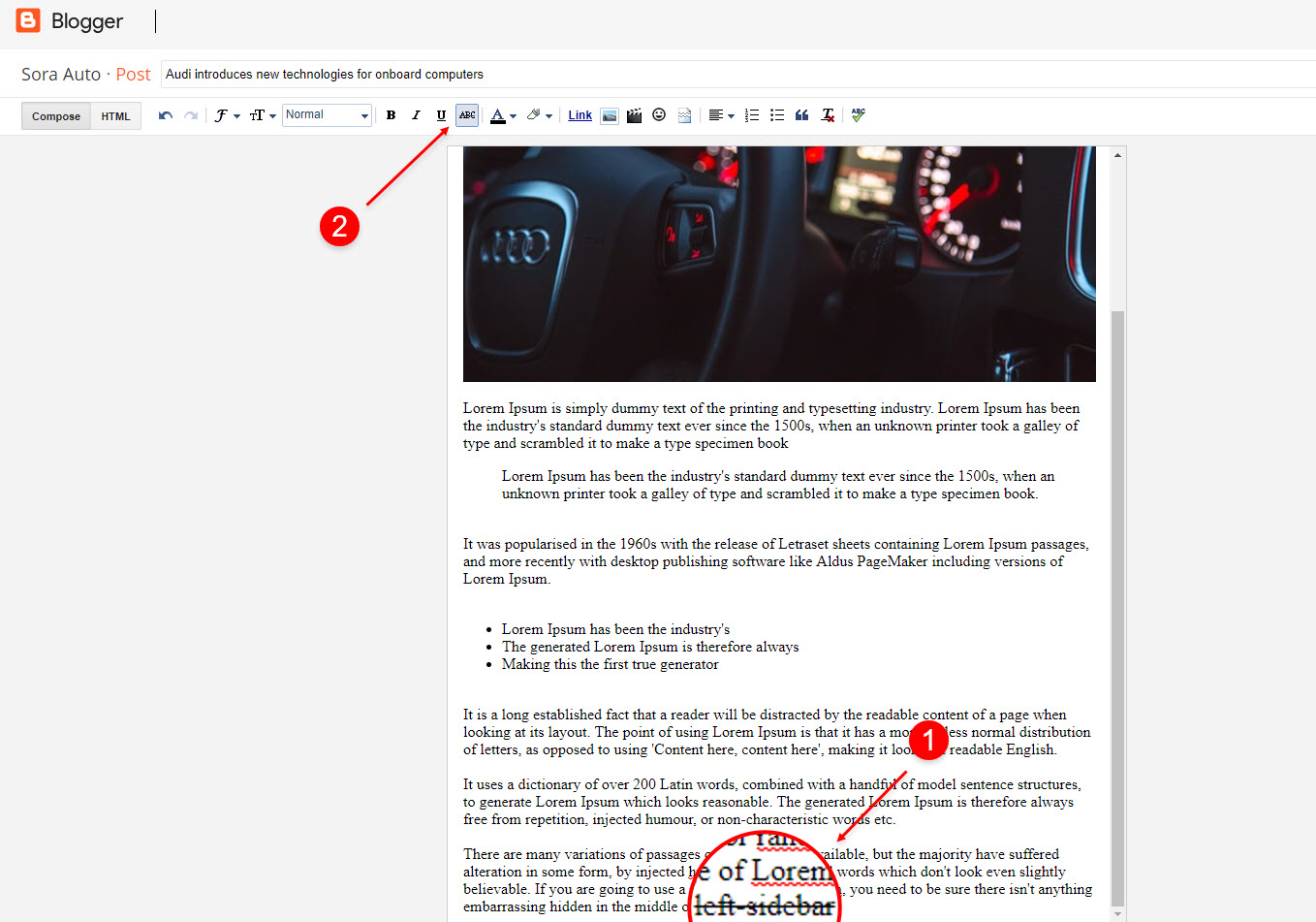
Theme Options
01 - Css Options
Access your blog Layout > click Edit icon on Css Options widget.
Boxed Version: In New Site Name add boxedVersion, in New Site URL add true or false, after click on save button.
Recent Posts Headline: In New Site Name add recentPostsHeadline, in New Site URL add true or false, after click on save button.
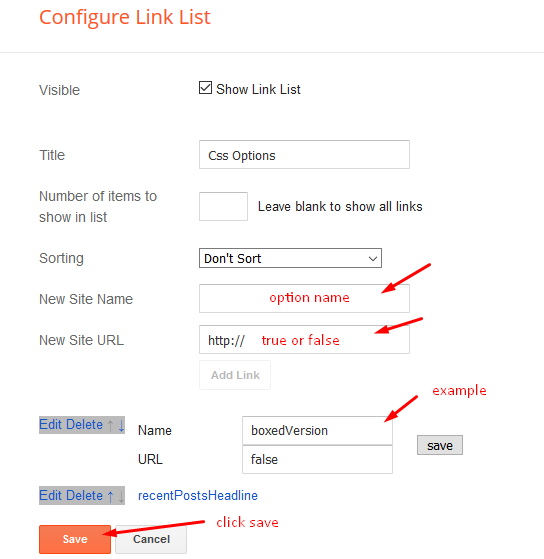
02 - Default Variables
Access your blog Layout > click Edit icon on Default Variables widget.
Post Per Page: In New Site Name add postPerPage, in New Site URL add the number of results, it should be the same as the posts from the home page, after click on save button.
Fixed Sidebar: In New Site Name add fixedSidebar, in New Site URL add true or false, after click on save button.
Comments System: In New Site Name add commentsSystem, in New Site URL add the comments sytem type {blogger, disqus, facebook or hide}, after click on save button.
Disqus Shortname: In New Site Name add disqusShortname, in New Site URL add your disqus comment system shortname, after click on save button.
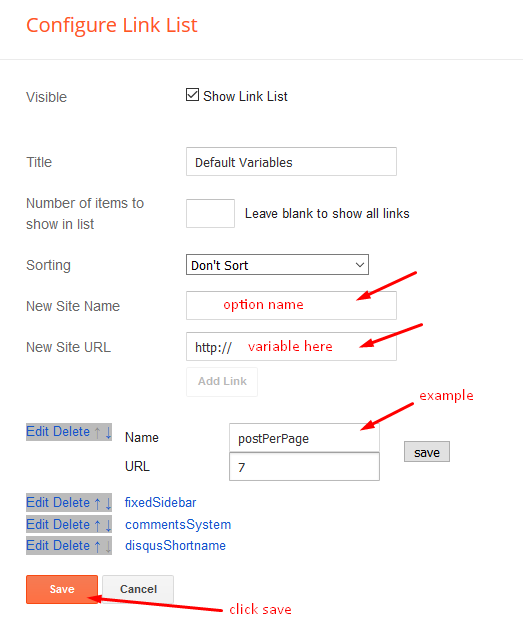
Facebook Page Plugin
Access your blog Layout > click Add a Gadget > HTML/JavaScript on Sidebar or Footer section, and paste the code below.
<center><div class="fb-page" data-href="https://www.facebook.com/templatesyard" data-width="360" data-small-header="false" data-adapt-container-width="true" data-hide-cover="false" data-show-facepile="true"></div></center>
Note: In Attribute data-href replace the link per your facebook page url.
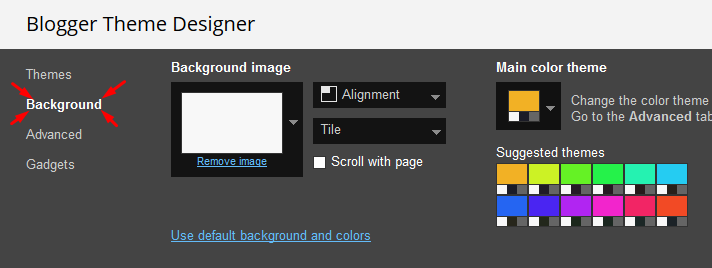

Customizing Your Template
Access your blog Theme > click Customize button.
Here you can change the background, and apply pre-defined colors
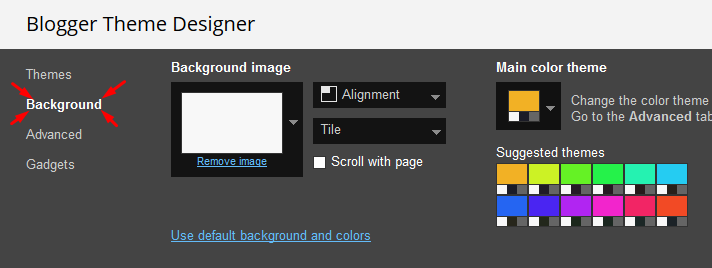
Clicking Advanced You will see the official option to change the Main Colors

![How To Setup Cyber Blogger Template [TemplatesYard] How To Setup Cyber Blogger Template [TemplatesYard]](https://blogger.googleusercontent.com/img/b/R29vZ2xl/AVvXsEh-3c2NBc7OMaZ6sB0ubE_yoWhVAShyc5I_EZD5_f_gePXXUIM7JUKQB7dORDcruyGaIms1EemsDOEjYfAhm3Y6Luryv8tUs_8a82mbnGJCNgcIuNZeRJ7BP7Y9zSHnN3_D6UiFtxA2qWyK/s1600/How+To+Setup+Cyber+Blogger+Template+++TemplatesYard+++YouTube.png)

![Top 12 Best UI UX Design Course, Training & Certification [2019] Top 12 Best UI UX Design Course, Training & Certification [2019]](https://blogger.googleusercontent.com/img/b/R29vZ2xl/AVvXsEgdF1Ci0Omw3Rl3lIp6W9ozRq9MVaKdOvBY7Lc5ok0c9TWMSmLjCszVngqTiSc2axIXak15nBQld6h6S_faSaKXvY2skHwd5WiQPVIP7X47NK0Q3NFMFpIB4Nh4FHfzH34Ic2evgoRYA0c/s640/seo-1327870_960_720.png)








